


Most of today's peripheral devices are plug and play, which means they find the drivers automatically when connected to a USB port. However, some joysticks or gamepads require you to install the drivers manually. Furthermore, additional software may be needed to configure the button options. Most manufacturers allow you to download the latest drivers for game controllers.
Wired joystick or gamepad
If your joystick or gamepad is wired, connect the USB cable to any USB port available on the computer.

Wireless joystick or gamepad
If your joystick or gamepad is wireless, it should come with a USB receiver that transmits a signal to and from it. Connect that USB receiver to an available USB port on the front or back of your computer.

After connecting the USB receiver to your computer, find the power switch on the joystick or gamepad, and flip that switch to the on position.
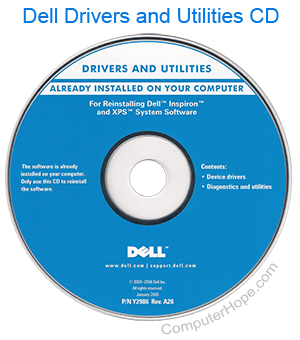
Software CD included with joystick or gamepad
No software CD included or CD is lost
After the joystick or gamepad is installed, if available, open the software to customize the buttons. On a Windows computer, you can test it through the Set up USB game controllers utility. On a macOS computer, you must download and install an app for testing a joystick or gamepad.
To open the Set up USB game controllers utility, follow the steps below.
You may need to perform additional configuration steps to set up your joystick or gamepad to work with games on your computer. Check the game settings and look for the appropriate menu option.